⚡ QUICK READ
9 / 23 , 2023
Gentoo Linux: Use EnvyControl to turn off the Nvidia graphics card to save power
EnvyControl can freely open your graphics card, whether it is Intel internal display, or Nvidia unique display, you can switch freely, the benefit of this tool is to help the laptop, desktop computer save power, there is no complex and cumbersome Settings.But many of the systems built-in tools are already built in to save power...But it still sucked power, so I turned to the graphics card

This post is for Gentoo users
- If you are general Linux please go to: [Linux laptop power saving techniques: using EnvyControl closed Nvidia showing] (https://ivonblog.com/posts/linux-envycontrol-turn-off-nvidia-gpu/)
Set Package license: (if not set, installation will fail)
- input: sudo nano/etc/portage/package accept_keywords/envycontrol
- Add the following content: sys-power/envycontrol
- (After finishing, please press CTRL+ O to save, CTRL+X and then N to exit)

Start installation: EnvyControl
- sudo emerge eselect-repository
- sudo eselect repository enable guru
- sudo emaint sync -r guru
- sudo emerge envycontrol
On: EnvyControl
sudo envycontrol -s integrated
- When finished, just reboot.
EnvyControl Introduction:
- There are three modes to choose from:
- Integrated: Use only the internal display, completely close the independent display, and the HDMI output hole of the laptop is invalid.
- Hybrid: uses the default display, and enables Nvidia PRIME, and can use the single display when needed.Newer Nvidia graphics cards also support RTD3 automatic power saving on demand.The HDMI output port works in this mode but is inefficient.
- Nvidia: All use Nvidia alone to increase power consumption.It is recommended to use this mode when you need to connect the HDMI output hole to the external screen.
- Because the purpose of installing this software is to turn off the Nvidia graphics card itself, I will choose Integrated

After installation: (You see, the NVS 5400M at the back of the GPU is gone)

Thanks for reading this article, you learned a way to close the display card in Gentoo
Reference source: [Linux laptop power saving tips:With close EnvyControl Nvidia showing] (https://ivonblog.com/posts/linux-envycontrol-turn-off-nvidia-gpu/#contents:2 - A3 E8 AE E5% % % 89% % % 9 denvycontrol)
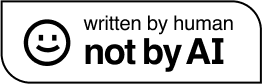
Thanks for your reading. You are welcome to share articles of TQGX's Blog (tqgx.github.io). Please include the original URL when reprinting or citing articles, and abide CC BY-NC-ND 4.0 license. For commercial use, please write an e-mail to me.
Leave a comment
Utteranc
Giscus