SOFTWARE
9 / 20 , 2023
Windows Beautification: Work column narrower and Weaker 7+ Taskbar Tweaker
I think, no matter what operating system youre using, the first thing you need to do is beautify...Even I do this blog.But thats all beside the point, Im going to teach you here, how to beautify the Windows work bar and make it narrow.

Do you see the picture above?The work column can be shrunk to ultra-narrow…
- need to download please go to [OpenTools] (https://github.com/tqgx/OpenTools/releases/tag/Database-All-Tools) Find 7_Taskbar_Tweaker_Portable.7z to download, and the compressed password and SHA256 are attached to the article.So let’s get started

After opening the software, we will open windows Settings and shrink the work bar

- Next, close the work column unnecessarily, and then we will move the work column to the left
- Or push to the right and you will find that the work bar becomes extremely narrow!
However, only open software has a way to work fission super narrow
Open software: automatically hide to the system icon
- So here are a few small steps you can take to keep your work list super narrow forever.
- Right click, create shortcut

- Right click on the shortcut, in the last space, enter -hideWnd (This is to avoid software opening will not show, automatically to the system icon)

Automatic start:
- Press win + r on the keyboard
- Enter shell:startup

Just pull the shortcut in

Congratulations, you have completed this chapter, beautifying the work list teaching.
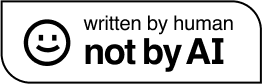
Thanks for your reading. You are welcome to share articles of TQGX's Blog (tqgx.github.io). Please include the original URL when reprinting or citing articles, and abide CC BY-NC-ND 4.0 license. For commercial use, please write an e-mail to me.
Leave a comment
Utteranc
Giscus